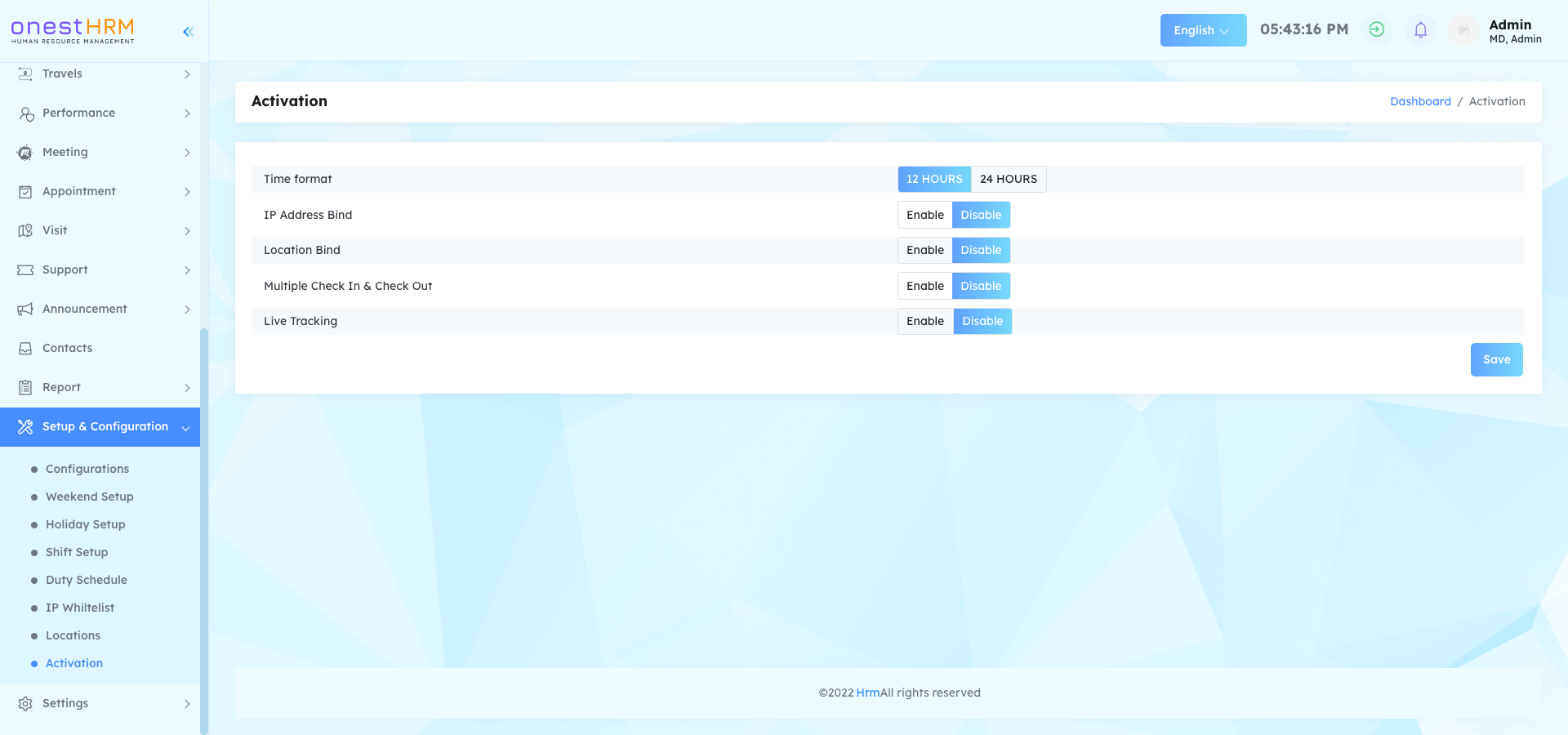Configuration
In this section you can change your application configuration. You can update (date and time setting, language setting, attendance setting, live tracking setting, api key, currency setting).
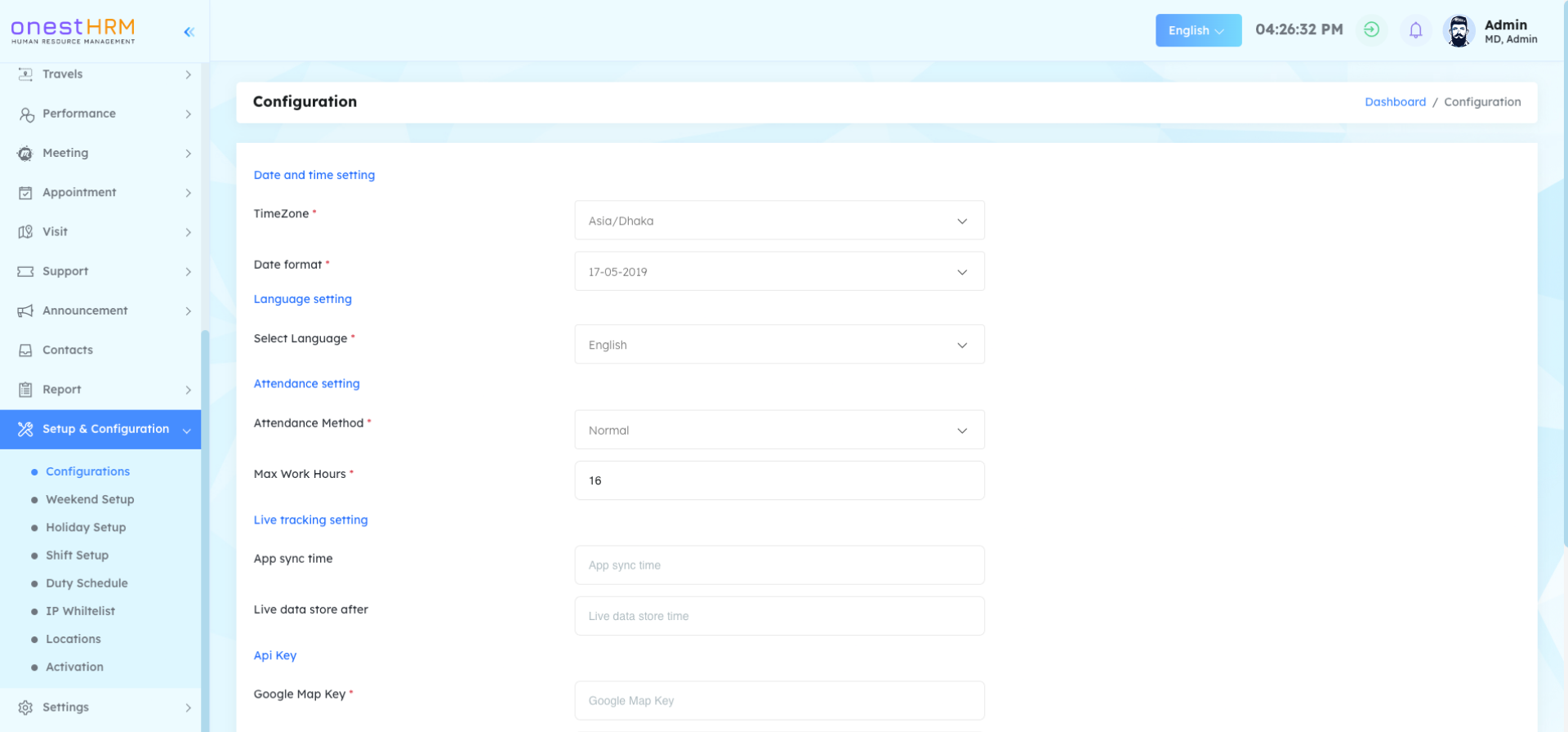
Weekend setup
In this section you can change your application weekend setup. You can update name, weekend and status.
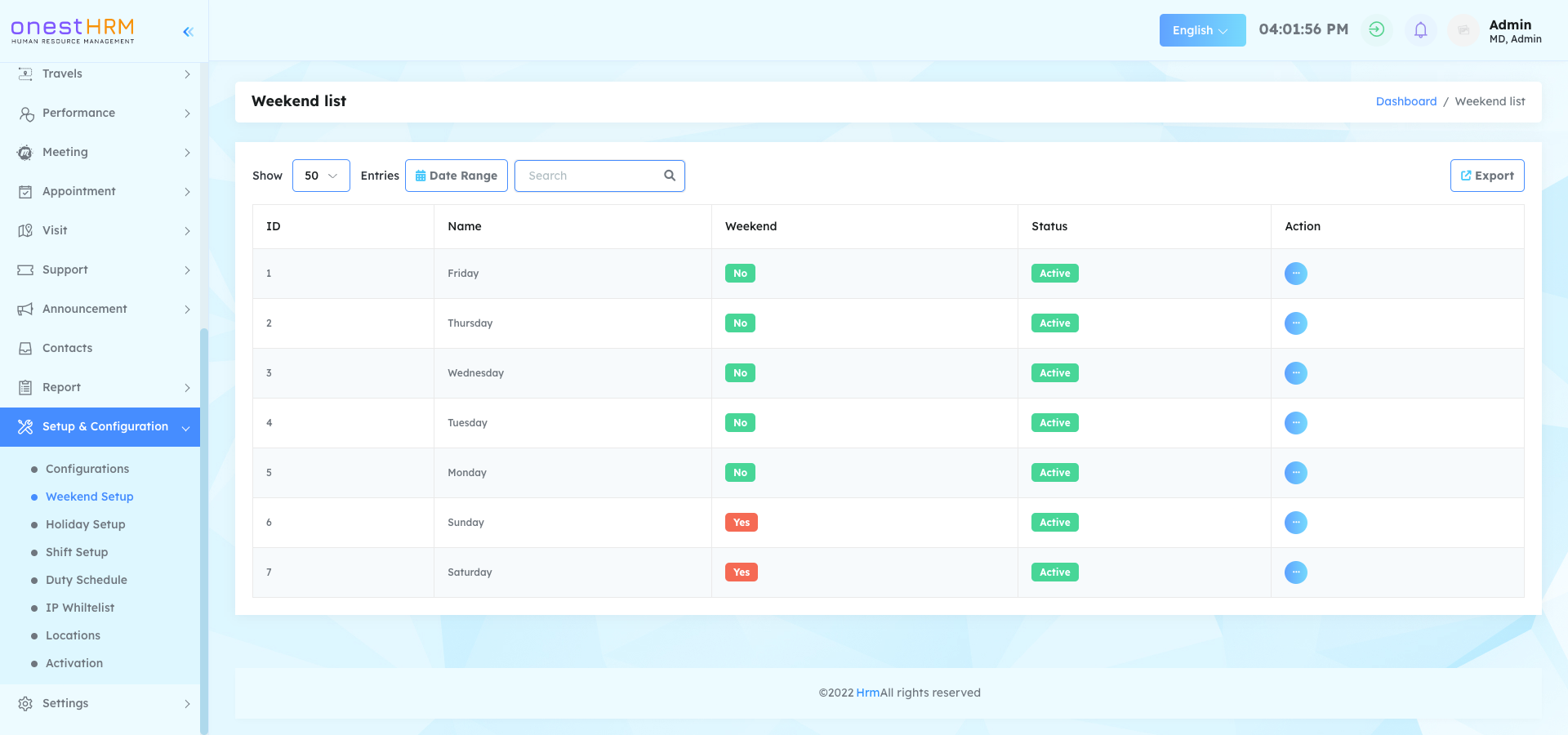
Holiday setup
In this section you can change your application holiday setup. You can update title, description, file, start date, end date and status.

Shift setup
In this section you can change your application shift setup. You can update name and status. Also have option to create shift.

Duty schedule
In this section you can change your application duty schedule. You can update shift, start time, end time, hours, consider time and status.
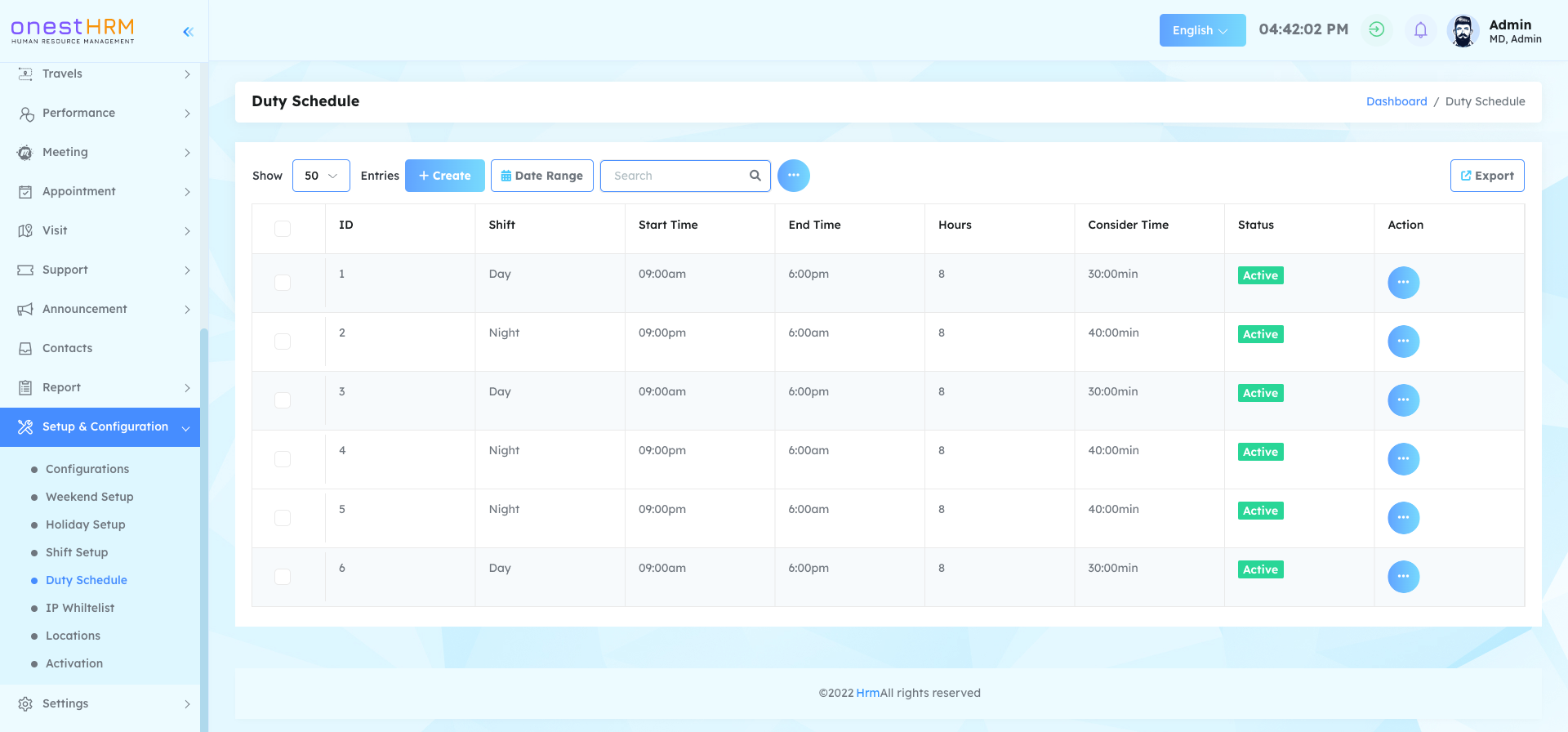
IP whitelist
In this section you can change your application IP whitelist. You can update location, IP address and status.
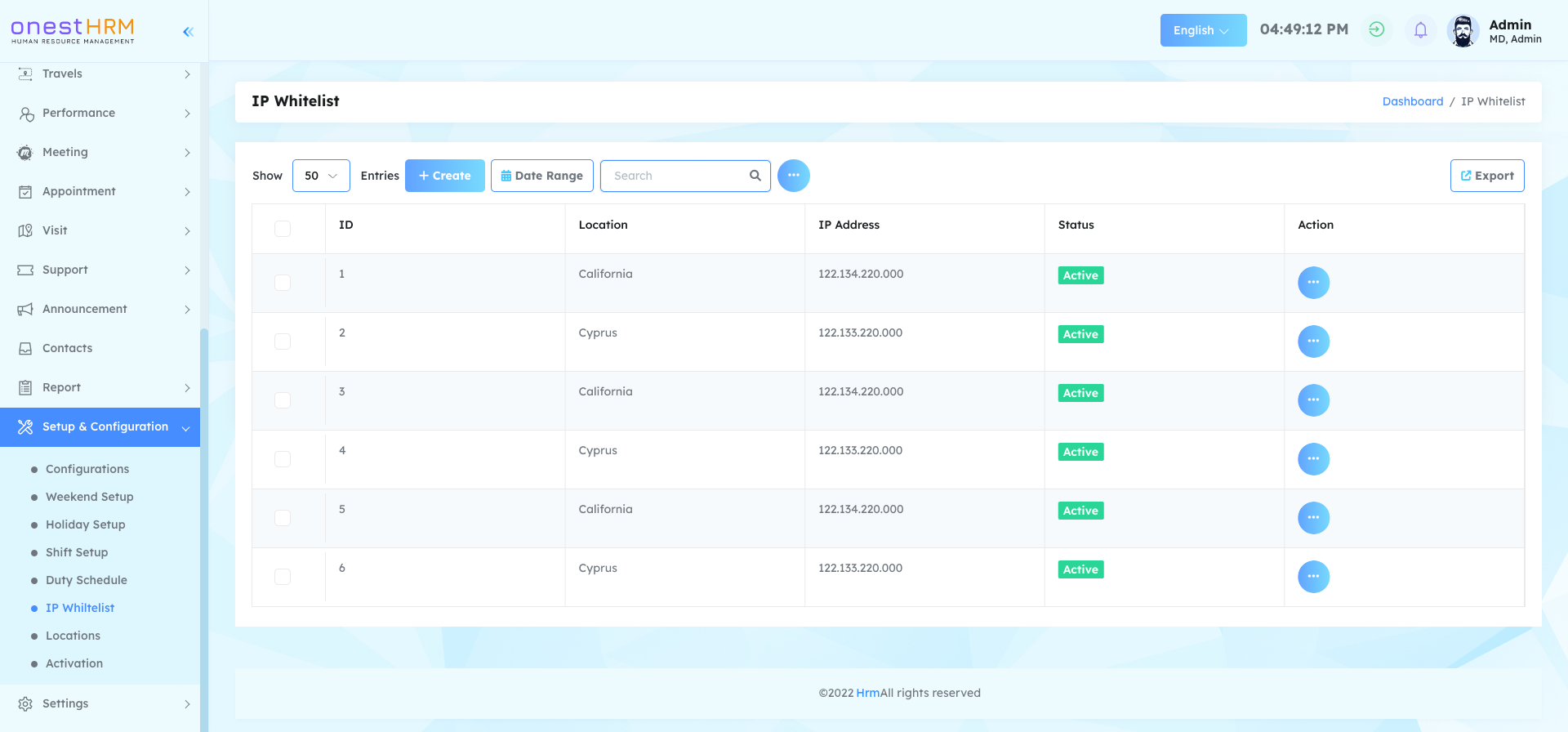
Location
In this section you can change your application Location. You can update location, Latitude, Longitude, distance and status.
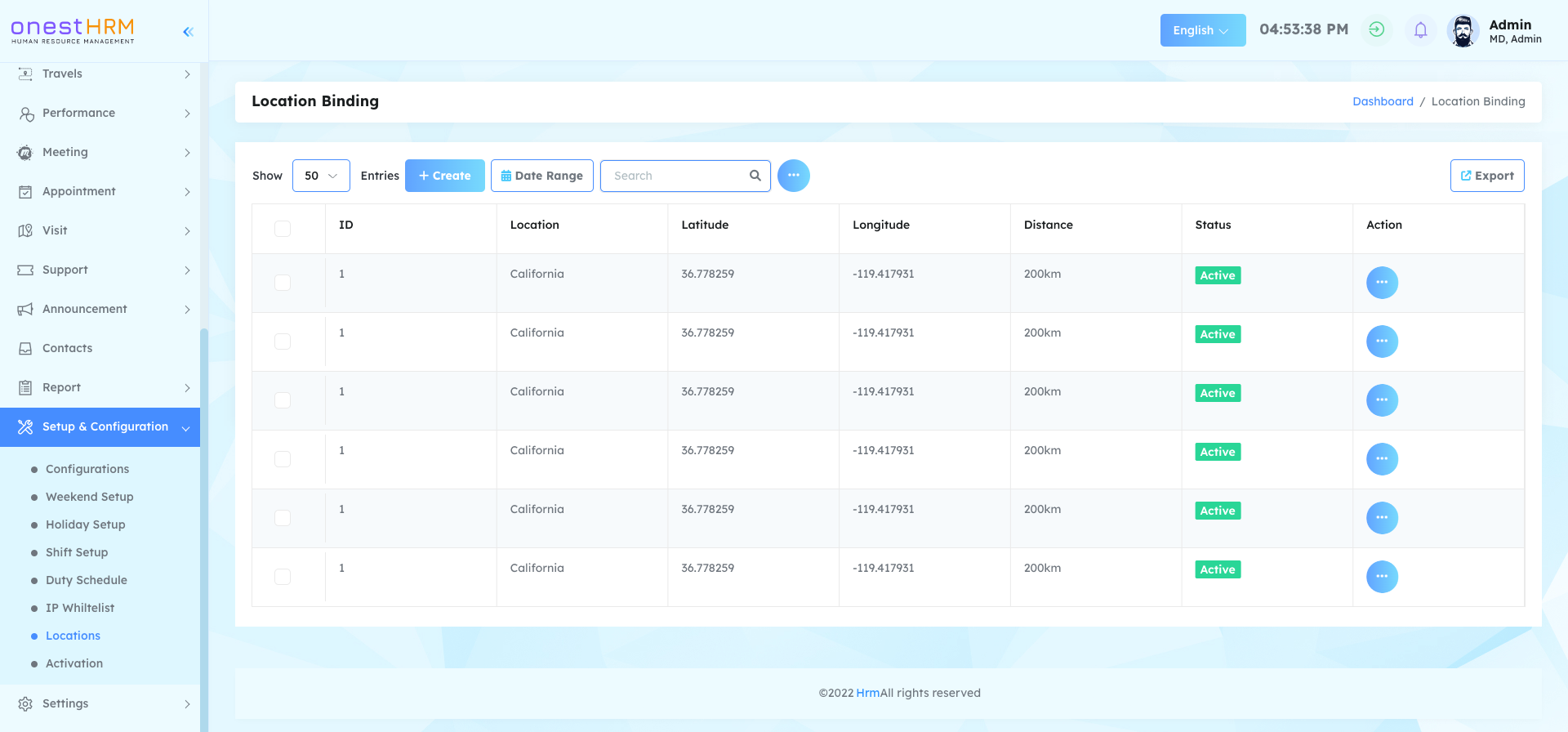
Activation
In this section you can change your application activation. You can update Time format, IP address Bind, Location Bind, Multiple Check In & Check out and Live Tracking.